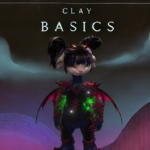GW2 Instruments in Musescore – Installation Guide
Introduction
These files and instructions were created to be freely shared within the Guild Wars 2 music community! This guide will walk you through how to set up the Musescore notation software to get the Guild Wars 2 instruments, including their sounds! Everything past the instructions is optional (but might be useful!). All files needed for the setup are linked in this post. This is NOT a guide on how to use the software or create tabs in general (I wrote a detailed tabbing guide here).
Instructions for Musescore 3 (recommended)
- Install Musescore 3 if you haven’t already. Download here. Download the x86_64.msi version. For Linux you can use the AppImage.
- Download the instrument list GuildWars2_instruments.xml and place it anywhere on your hard drive, but preferable in the Musescore installation directory: C:\Program Files\MuseScore 3\instruments
- Download the soundfont GuildWars2.sf2 and place it into the following location: C:\Users\Username\Documents\MuseScore3\SoundFonts
- Open Musescore 3.
- Inside Musescore 3 go to Edit -> Preferences -> Score (tab)
Next to “Instrument list 2” click on the folder icon to the right, select the GuildWars2_instruments.xml from your hard drive and press “Ok”. You only have to do this once.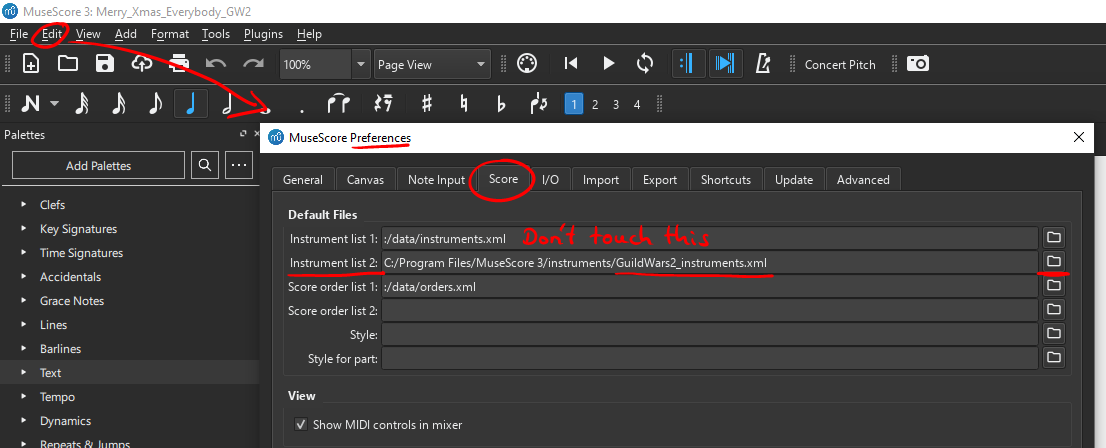
- To get the correct instrument sounds in Musescore 3, go to:
View -> Synthesizer -> Add -> select the GuildWars2.sf2 file and press load.
Before closing the synthesizer you have the option to “Set as Default”. This way the soundfont will automatically be loaded upon opening Musescore. Otherwise you’ll have to re-load it each time you open the software.

Instructions for Musescore 4
Musescore 4 comes with a new, more compact UI and a much improved sound library (Muse sounds). The devs are working on the support of (custom) plugins, but there were some major (breaking) changes with the last update (as of September 2024).
The limitations: There is no support for custom instruments anymore (and it’s not planned so far). Some of the Musescore standard instruments had to be replaced with the GW2 instruments in order to make this setup work. Soundfonts are still supported but have to be set up for each new score.
- Install the latest version of Musescore 4. Download here.
- Navigate to the Musescore Installation directory: C:\\Program Files\Musescore 4\Instruments
Make a copy of instruments.xml. Rename it to “instruments_backup.xml” (just in case) - Download the new instruments.xml, copy it into the instruments folder and “replace”.
- Download the soundfont GuildWars2.sf2 and place it here:
C:\\Users\Username\Documents\Musescore 4\Soundfonts - Open Musescore 4.
- Add new instruments through the “Instruments” tab (next to the palette on the left) or replace already existing ones. In the instruments list you’ll have to type in “gw2” in the search bar. Only then will the GW2 instruments appear!
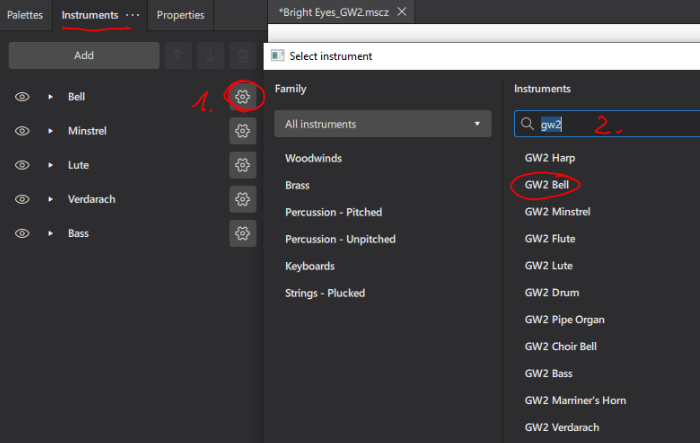
- Open up the Mixer (F10). For each instrument click on the dropdown arrow next to “MS Basic” and select the soundfont.

Also on the bottom right of the interface add a tick next to “concert pitch”.
Unfortunately you’ll have to repeat step Nr. 7 for every new score! Alternatively set up a template (empty score with all instruments set up correctly) and re-use it! You’re welcome to use this template as well!
Known issues with Musescore 4
- There is no option anymore to set a custom soundfont as default. Therefore you’ll need to select the soundfont in the Mixer for each new score or use a template.
- The drum will currently not show up in the tab converter! I haven’t figured this out yet, sorry.
- Both Bells, Harp, Minstrel and drums will come with two staves, because they are based on Musescore default instruments that are not customisable. To fix this either use a template or remove the extra stave through the Instruments tab.
- Some of the bar lines will extend through multiple staves. There is an easy fix:
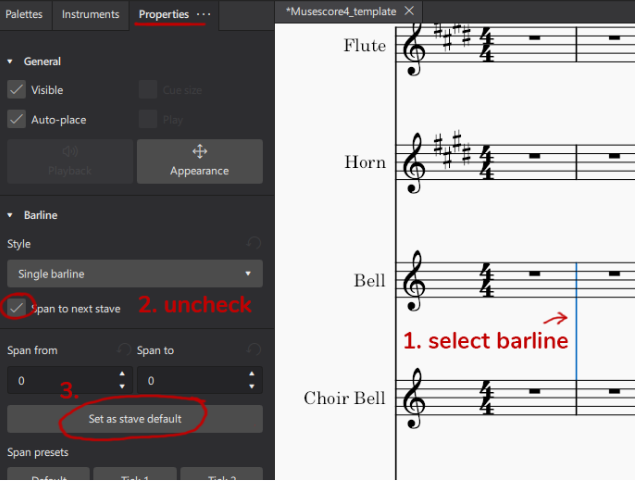
- The Musescore grand piano, acoustic guitar, harp, celesta, etc. needed to be replaced with the Guild Wars 2 instruments. There was no other way sadly. If needed, you can get them back by choosing a similar instrument (piano, guitar, etc.) and changing the instrument sound via the Mixer (i.e. SoundFonts -> MS Basic -> piano -> grand piano).
Differences to the original files by Jenpai
GW2.sf2 & gw2_instruments.xml
- no “extras” or NPC vocals
- no need for pedals anymore -> Minstrel, Harp, Lute, both Bells and Bass notes are sustained
- Horn, Flute, Choir Bell, Bass, Verda and Pipe Organ cannot play chords
- the transposition setting was removed from Horn and Flute
- The soundfont is limited to each instrument’s range (sharps/flats are included though)
- No more “Guild Wars 2 instruments” category in Musescore 4, because custom instruments are not supported
- Some of the midi instruments were changed to better resemble the Guild Wars 2 instruments:
- Bell was changed from “Tubular Bells” to “Celesta”
- Choir Bell was changed from “Dulcimer” to “Tinkle Bell”
-> this is only relevant when the synthesizer is off or when converting the .midi to GW2 tab
Here is a list of the instruments:
- Bell -> Celesta (MIDI)
- Choir Bell -> Tinkle Bell (MIDI)
- Minstrel -> Acoustic Grand Piano (MIDI)
- Harp -> Orchestral Harp (MIDI)
- Lute -> Acoustic Guitar (MIDI)
- Bass -> Electric Bass (MIDI)
- Verdarach -> Tuba (MIDI)
- Flute -> Flute (MIDI)
- Horn -> Trumpet (MIDI)
- Drum -> Steel Drums/Undefined (MIDI)
- Pipe Organ -> Church Organ (MIDI)
Compatability
Musescore 3:
If you’re opening a score created with Jenpai’s gw2instruments.xml, it will still work with the new GuildWars2.sf2 soundfont file. Just remember to expect the old sounds for the bells (Tubular Bells and Dulcimer) once the synthesizer is off.
Should you still want to update the instruments, then you can do so by selecting the instrument name at the beginning of the score, right click and from the drop down list select Stave/Part Properties… A new window will open up. Under Part Properties click on Change Instrument and choose from the list.
Musescore 4:
To use this setup with older scores from Musescore 3 you’ll have to replace all instruments – no matter which .xml file you used. On the left hand side next to the palette, there is an Instruments tab now. There you can replace all instruments by selecting the gear icon. Last but not least don’t forget to set up the soundfont for each instrument in the Mixer (F10)!
How to set up Flute and Horn correctly with the new files
Transposition means that the notes sound higher or lower in pitch to what is written. I removed this setting (compared to Jenapai’s files) as I find it confusing when writing notes from scratch.
- Select the first note/rest at the beginning of the flute/horn staff
- In the Palettes (F9) open up Key Signatures. Hold CTRL + LMB click on the correct key (Emaj/4#)
(this will only change the key signature of that stave) - Avoid writing any accidentals (sharps / flats outside of the key signature).
- Save your score!
- Before exporting the midi file, transpose both horn and flute to C major. It will sound cancerous but Powerina’s converter will give you correct results! I usually close the project afterwards without saving.
MIDI to GW2 tab
Some things to keep in mind before exporting a midi file to put through a converter:
- If Flute and Horn are written in Emaj (recommendable), then they need to be converted to Cmaj before exporting the midi
- Even though Choir Bell shares the same key signature as Cmaj, it is technically in D dorian, the first note of that scale is a D (not a C)
-> all notes need to be shifted 2 (half) steps up before export! - Remove arpeggios on chords (right click select -> all similar elements -> delete)
- The converter will list the midi instrument names instead of the GW2 instrument names
FAQ
- Can I edit these files for my private use? – Sure, feel free to! I would appreciate a credit though if you post them somewhere public!
- Can I share these files? – All files linked in this guide, including the guide itself, are free to share! But please don’t share Jen’s files (gw2instruments.xml and GW2.sf2) without her explicit permission!
- Should I use Musescore 3 or 4? – It’s up to preference, but all in all the Musescore 3 setup is less troublesome! I use Musescore 4 only for non-gw2-related projects.
Credits
Guide written by Sefja
Soundfont created by Sefja, edited by Fyirthe.
We do not own any rights to the sounds, they are property of Arena-Net!
Instruments.xml (MS4) created by Fyirthe, edited by Sefja.
GW2_instruments.xml (MS3) created by Sefja
Approved by Jenpai :3
A big Thank You goes out to Jenpai for her hard work on the original files and thus forever changing the GW2 music community! <3 Having her files in the first place was a great help for understanding which tools to use and how to set things up! Some of the midi values did turn out to be the same in the end, for compatibility reasons and because there weren’t better alternatives.
If you need support or just want to leave me a message, reach me here:
Discord: sefja